Editing Tags
Sometimes, after you've tagged a soldier, you'll realize that you made a mistake -- you made a typo on the soldier's name, or forgot to select their Company or Rank In / Out, etc. Other times, you may have selected a card which wasn't supposed to be tagged with that soldier (such as a Reference Slip). Fortunately, Civil War Microfilm offers the ability to makes changes to existing tags (both yours and those entered by other users), as well as the ability to delete incorrectly selected tags entirely.
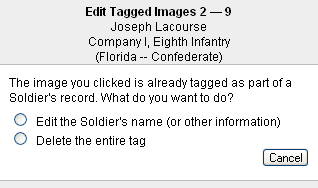 Editing a Tag
Editing a Tag
To edit a tagged soldier, make sure that you're in Tagging Mode, and then simply click on any image in the soldier's record. The Edit Tag Window (shown at right) will appear). You now have two options: you can either edit the tag (fields such as name and Rank In, but not which images are part of the tag), or delete it.
- If you need to correct the soldier's name or fix an incorrectly set value such as Unit, click the first option (Edit the Soldier's name). This will bring up the Tag Soldier screen, where you can make the necessary changes. Make sure that you click OK to save your changes.
- If the wrong images group of images was selected when tagging the soldier, select the second option (Delete the entire tag). You'll be asked if you're sure you want to delete the tag. If you click OK, the tag will be deleted.
Click the Cancel button at any time to stop editing tags and return to the Reel Viewer. No changes will be made.

